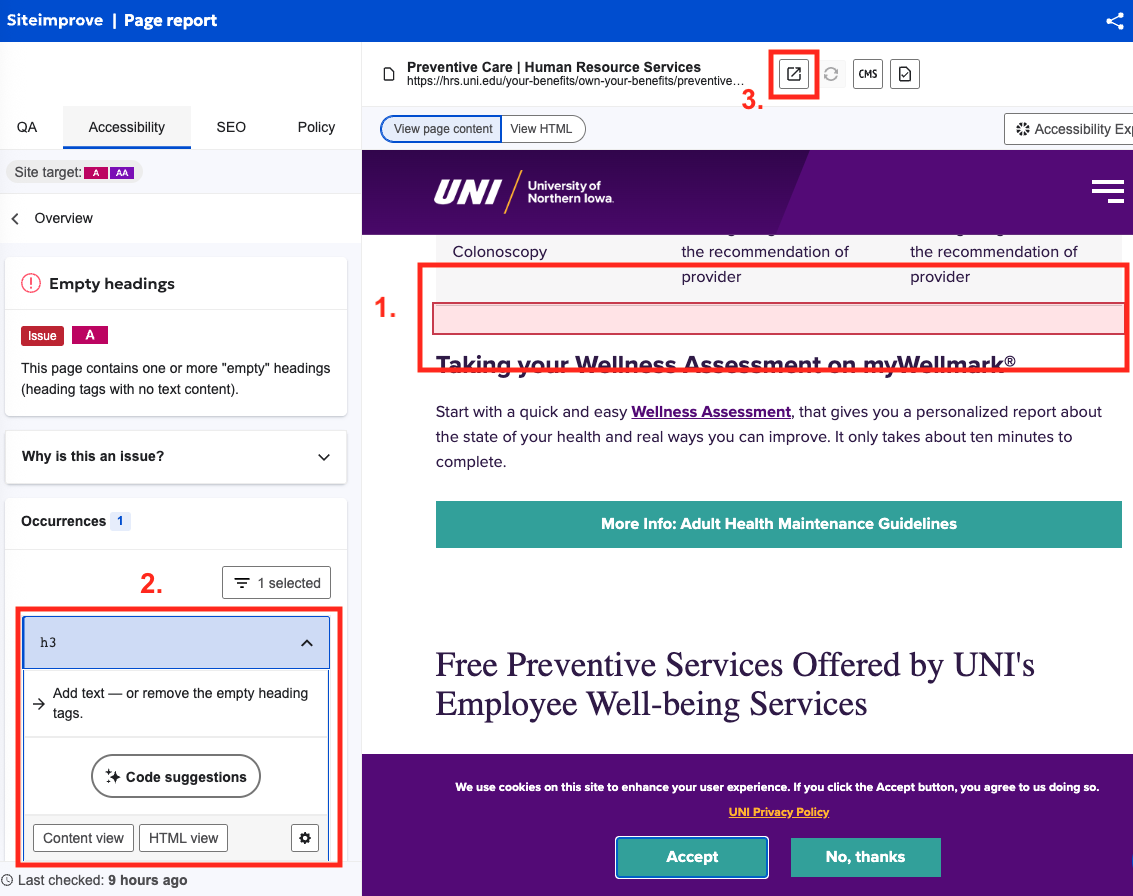Siteimprove
While Editor1ally checks pages as you edit them, Siteimprove is our primary tool for checking the accessibility of every page on a site. The Siteimprove Website Accessibility Checker scans web pages for accessibility issues using the Web Content Accessibility Guidelines (WCAG) international standard recognized by most governments and legislation. In addition to scanning sites for accessibility errors, Siteimprove also searches for misspelled words and broken links.
Accessing Siteimprove
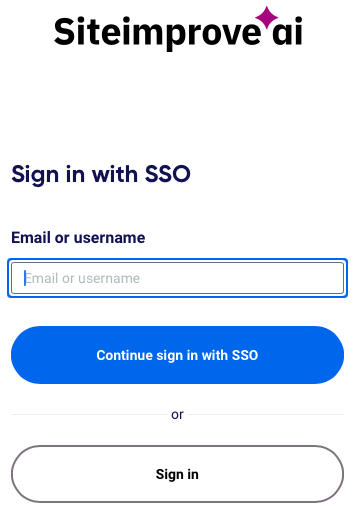
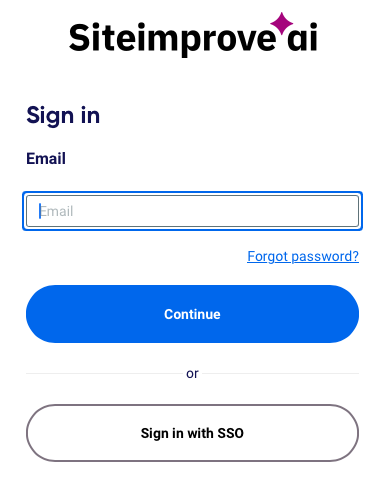 Most sites will receive a weekly email report from Siteimprove. While that gives a very basic overview of your site,for the best results, log into Siteimprove. The screen will have two choices under the email field, Continue or Sign in with SSO. Click the Sign in with SSO button, which moves it up below the email field, enter your UNI email address and click Continue sign in with SSO. You’ll then be taken to a standard CatID login page to continue the log-in. After log-in, you’ll have access to the Departments Dashboard for your department/college, which the weekly report is based upon.
Most sites will receive a weekly email report from Siteimprove. While that gives a very basic overview of your site,for the best results, log into Siteimprove. The screen will have two choices under the email field, Continue or Sign in with SSO. Click the Sign in with SSO button, which moves it up below the email field, enter your UNI email address and click Continue sign in with SSO. You’ll then be taken to a standard CatID login page to continue the log-in. After log-in, you’ll have access to the Departments Dashboard for your department/college, which the weekly report is based upon.
The Departments Dashboard will include site statistics (number of pages, images, etc) and the last time the site was crawled. A complete crawl will take two-three days to complete. A new crawl is scheduled to start every five days. It will also feature reports on broken links, misspelled words and search engine optimization concerns.
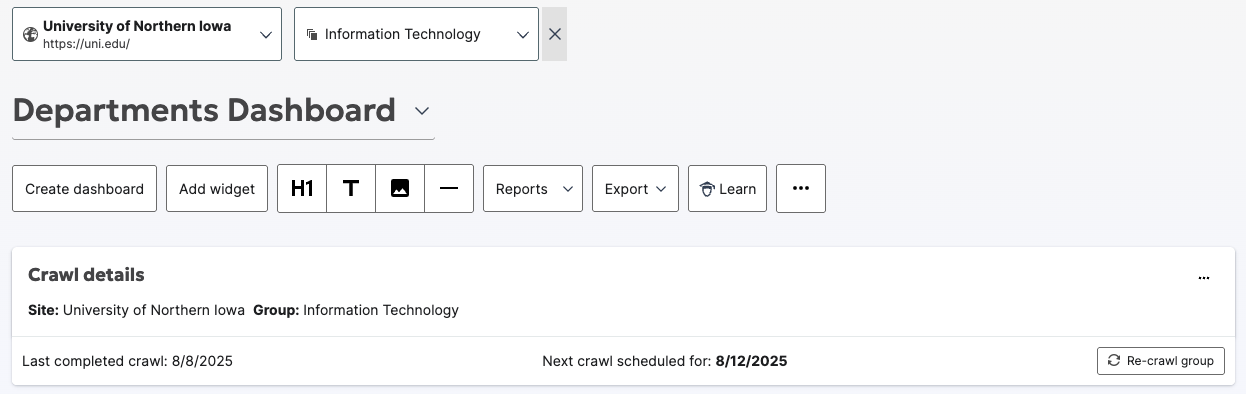
We're going to focus on the accessibility report, which is partway down the dashboard, below the spelling and broken links reports.
Using the Accessibility Report
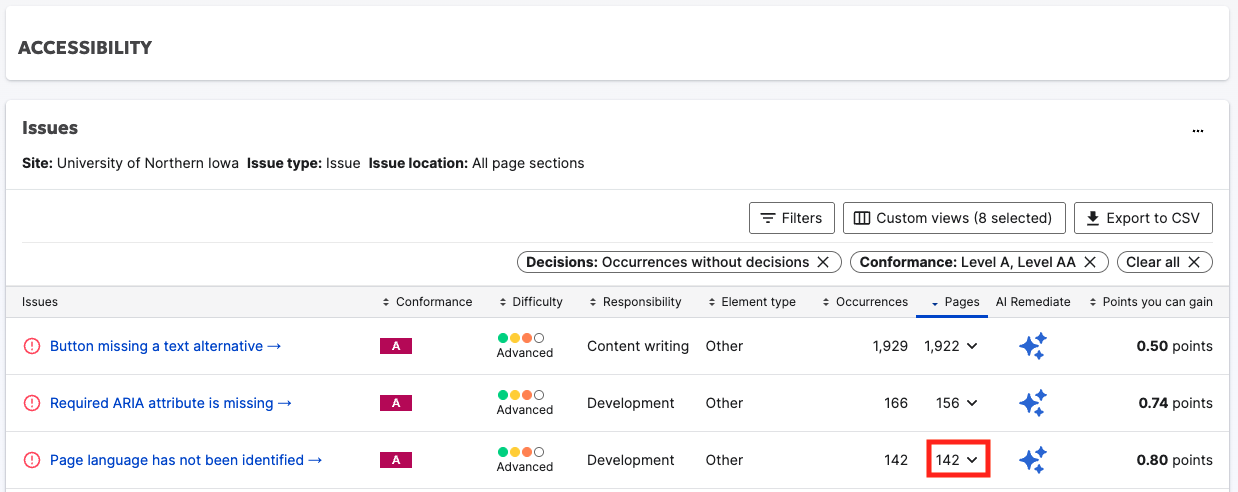
Your accessibility report in Siteimprove may have multiple issues listed, or none at all (that's our goal). We are filtering the issues to comply with WCAG 2.1AA, the current standard for web accessibility. You may not be familiar with some of the issues, that's OK, some of them may need to be resolved by an IT-CS webteam developer. Among the issues that should concern a content editor are:
- Image missing a text alternative
- Form field missing a label
- Empty headings
- Visible label and accessible name do not match
- Link missing a text alternative
- Table cell missing context
Issues you may see that a developer is addressing (and you can ignore) are:
- Button missing a text alternative
- Required ARIA attribute is missing
- Color contrast does not meet minimum requirement
- Inline frame missing a text alternative
- Container element is empty
To get more information on an error, go to the Pages part of the chart next to the issue you'd like to investigate, and click on the number (shown in red box). It will drop down a menu of the pages with that error.
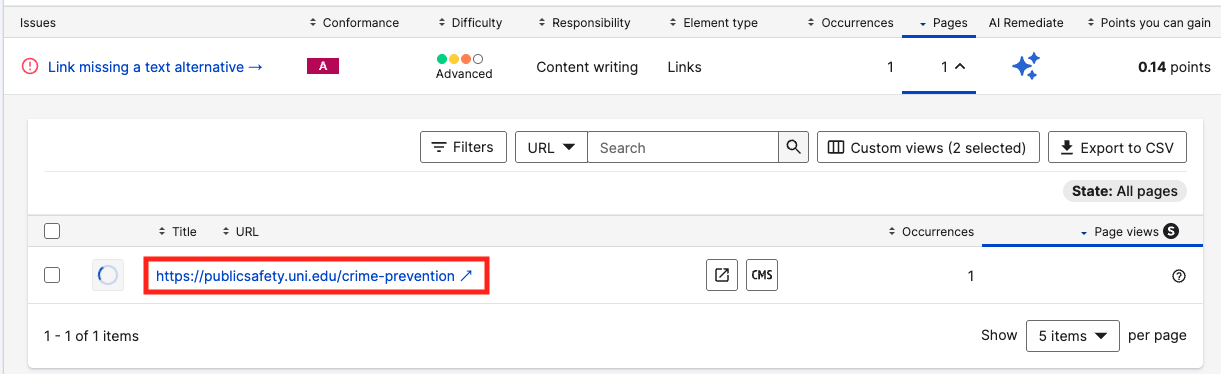
Click on the link (in the red box) and it will take you to a Siteimprove error page showing you where the error is, with guidance on how to correct it.
Some key areas on the error page are:
- Location of the error on the page
- Details about the error, with suggestions on correcting it
- A link to the site so you can fix the error. Click on the icon of an arrow in a box to open a new tab with the page that needs the error corrected.