Common Website Accessibility Errors
There are a few web accessibility errors that are most commonly committed by content editors at UNI. The list below outlines those errors and how to prevent and/or remediate them.
Common Accessibility Errors
Empty Alt Tags on images
Please always add an alt tag to images. Users with a screenreader depend on them to describe images on the website. If an image is purely decorative and doesn't convey any real information or context, it may be marked as Decorative.
Images with Text on Them
Images with a lot of text should not be uploaded, as they are too difficult to write meaningful alt tags. Content from flyers, for instance, is better copied into the page so it’s readable by a screen reader.
Empty Heading Tags
An H1 through H6 tag with no text in it is often used as a spacer. The heading should either be deleted or turned into a paragraph tag, which is not an error. For spacing between components, there is a Spacer component you should use.
Table Cell Header Errors
Errors in table cells are most often a table without a header row or column. This can generate two errors, one for no header and one for no data, since the screenreader cannot distinguish which is which. A header in a table can be either vertical, horizontal or both.
Read More or Click Here links
Screenreaders have no context as to what those links are. When reading a page, a screenreader user may use a tool to list all links on the page. If there are multiple links that all say Read More or Click Here (or something similar) the user has no context as to where the links go.
Don’t overdo opening links in a new tab or window
This is a best practice, not strictly a violation. Opening in a new window should only be used when linking to a site off of your website. It can be confusing to a screenreader user if to many new windows are opened up, and also creates problems getting back to the original content.