Editoria11y
We employ a number of tools at UNI to evaluate web accessibility. The tool all content editors will see is Editoria11y, which is embedded into every Drupal page while it's being created or edited to help content editors and developers identify common accessibility issues quickly. It checks automatically, as-you-edit, focusing exclusively on content issues: inserting alerts and tooltips to assist authors at fixing the things that are their responsibility. It should be used alongside manual testing, user feedback, and other evaluation methods to ensure a truly accessible website.
Your first indication of an accessibility issue when working on a UNI web site is Editoria11y, as it automatically scans web pages for problems like missing alt text, poor color contrast, improper heading structure, and keyboard navigation issues. It provides clear recommendations and highlights exactly where fixes are needed, making it easier to improve accessibility during content creation.
There are three symbols that show on a web page while it's being edited. These symbols are only visible to editors logged into the site, not the average user.
No Issues Found
![]() A blue flag at the bottom right hand corner of the page means Editoria11y has not found any of the issues that it can automatically check for. Checking with other tools and a visual inspection may still needed to ensure accessibility, but this is a good indication that your page is likely mostly accessible.
A blue flag at the bottom right hand corner of the page means Editoria11y has not found any of the issues that it can automatically check for. Checking with other tools and a visual inspection may still needed to ensure accessibility, but this is a good indication that your page is likely mostly accessible.
Further Review Needed
![]() A yellow flag at the bottom of the page means there may be some issues that need further review, but no definite issues were found. Look for the
A yellow flag at the bottom of the page means there may be some issues that need further review, but no definite issues were found. Look for the 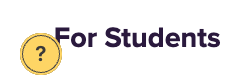 yellow circles to see where those issues may be. More information on how to check the issues noted is included below.
yellow circles to see where those issues may be. More information on how to check the issues noted is included below.
Definite Issues Needing Correction
![]() A red flag at the bottom of the page means there are definitely some issues that need correcting.
A red flag at the bottom of the page means there are definitely some issues that need correcting. 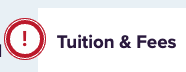 Look for the red circles to see where those issues may be. More information on how to check the issues noted is included below
Look for the red circles to see where those issues may be. More information on how to check the issues noted is included below
Checking Potential Issues Found by Editoria11y
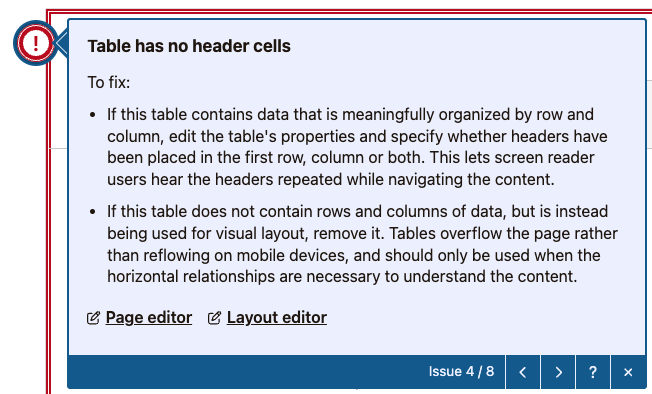 When the yellow or red circle is clicked, alerts boxes appear on elements with issues, with tooltips that explain the problem and what actions are needed to resolve it. If the item might be a false positive, buttons are available to ignore the alert on this page for the current user or for all users ("Mark as Checked and OK"). By default, these alerts appear automatically the first time new issues are detected.
When the yellow or red circle is clicked, alerts boxes appear on elements with issues, with tooltips that explain the problem and what actions are needed to resolve it. If the item might be a false positive, buttons are available to ignore the alert on this page for the current user or for all users ("Mark as Checked and OK"). By default, these alerts appear automatically the first time new issues are detected.
For more information on Editoria11y or help understanding any of the alerts it issues, contact any member of the IT-Client Services webteam.
What does Editoria11y Check?
- Text alternatives
- Images with no alt text
- Images with a filename as alt text
- Images with very long alt text
- Alt text that contains redundant text like “image of” or “photo of”
- Images in links with alt text that appears to be describing the image instead of the link destination
- Embedded visualizations that usually require a text alternative
- Meaningful links
- Links with no text
- Links titled with a filename
- Links only titled with generic text: “click here,” “learn more,” “download,” etc.
- Document outline and structure
- Skipped heading levels
- Empty headings
- Very long headings
- Suspiciously short blockquotes that may be fake headings
- All-bold paragraphs with no punctuation that may need heading tags
- Suspicious patterns of paragraph prefixes that may need list tags (e.g. *, •, ☑️, 👉, or incrementing numbers/letters)
- Tables without headers
- Tables with document headers ("Header 3") instead of table headers (<th>)
- General quality assurance
- LARGE QUANTITIES OF CAPS LOCK TEXT
- Links to PDFs and other documents, reminding the user to test the download for accessibility or provide an alternate, accessible format
- Video embeds, reminding the user to add closed captions
- Audio embeds, reminding the user to provide a transcript
- Social media embeds, reminding the user to provide alt elements